Issue an Induction Key for a worker at my company
Step 1. Log in to your MyRapid account at my.rapidglobal.com.
Step 2. Once you have logged on, if prompted, select ‘Contracting Company Administrator/Rapid B2B’ to access your client company portals.
Step 3. Select the relevant client tile from the top of your dashboard page under ‘My Client Portals’.
Step 4. Select ‘Inductee’ from the menu on the left.
Step 5. Select ‘Issue Induction Key’ from the menu on the left.
Step 6. From the drop-down list, choose ‘New Inductee’ to issue an Induction Key if the person has never been inducted through this company. Alternatively, select ‘Existing Inductee’ if they have already completed an induction with Rapid for your company in the past and just need to add more courses.
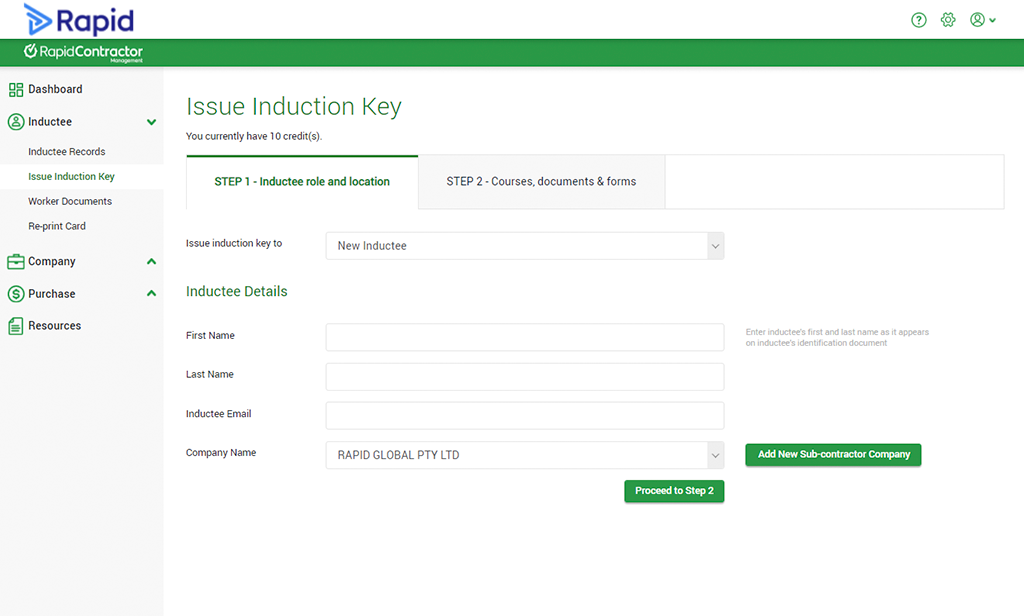
Please Note: If your worker needs to be re-inducted for a course they have completed in the past, please go to the ‘Inductee’ tab and then the ‘Inductee Records’ tab. Search for the person’s name and click on the ‘Re-induct’ button on the right-hand side of the person’s name to re-induct them.
Step 7. Enter the worker’s details, click each of the drop-down menus and select the correct option from the list provided. Click on the ‘Proceed to Step 2’ button. On the next page, click on the ‘Issue Induction Key’ button to send the Induction Key to the worker.
The worker will be sent an email requesting them to complete the induction and with a link to log in. Alternatively, you can provide them with their Induction Key (which will show up in ‘Inductee Records’ tab) and direct them to create a MyRapid account or log in via the normal webpage.