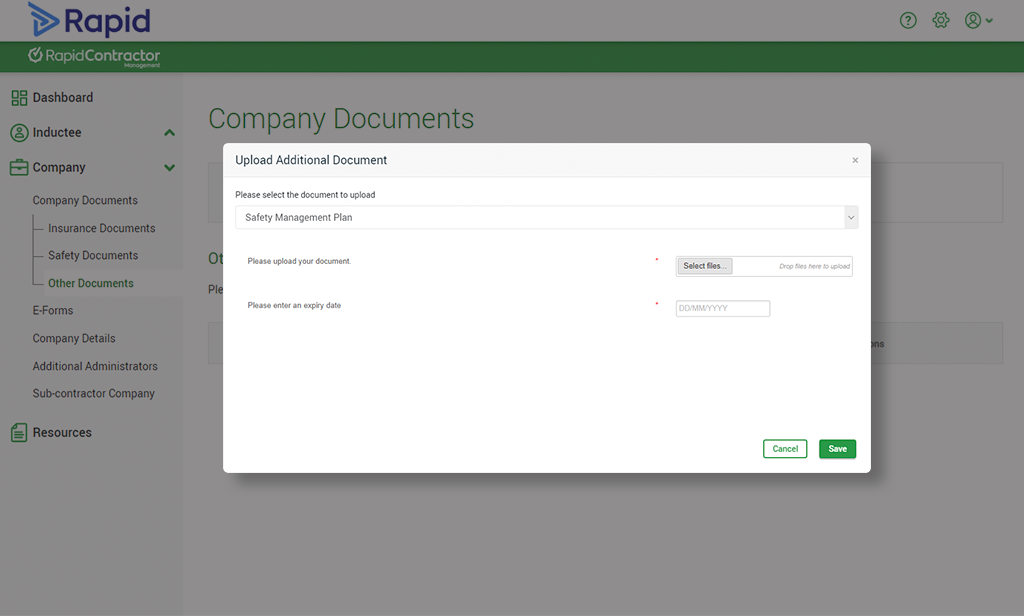Upload insurance & company documents
Here are some instructions to help you upload your insurance documents. Please follow the below steps to successfully upload your documents:
Step 1: Log in to MyRapid.
Step 2: Enter your registered email/mobile and the MyRapid password you previously created.
Step 3: If you have forgotten your password, select ‘Forgot password?’ – Need help logging in? Click here.
Step 4: Once you have logged on, select ‘Contracting Company Administrator/Rapid B2B’ to access your client portals.
Step 5: Click on the relevant Client Company’s tile from the top of your dashboard under ‘My Client Portals’.
Please note: If you cannot see the company listed you may have logged in with the wrong email/mobile. You need to log in with the alternate email/mobile you previously used to register your account.
Step 6: In the new tab, select ‘Company’ on the left-hand side. Click on ‘Company Documents’ from the drop-down menu. Navigate through each section and upload as required.
For Public Liability Insurance:
- Enter the amount (e.g. enter the number ‘20’ if you have $20 million).
- Select the ‘Expiry Date’ using the calendar icon.
- Click ‘Browse’, search for the document on your computer/device and then click ‘Save’ to upload it.
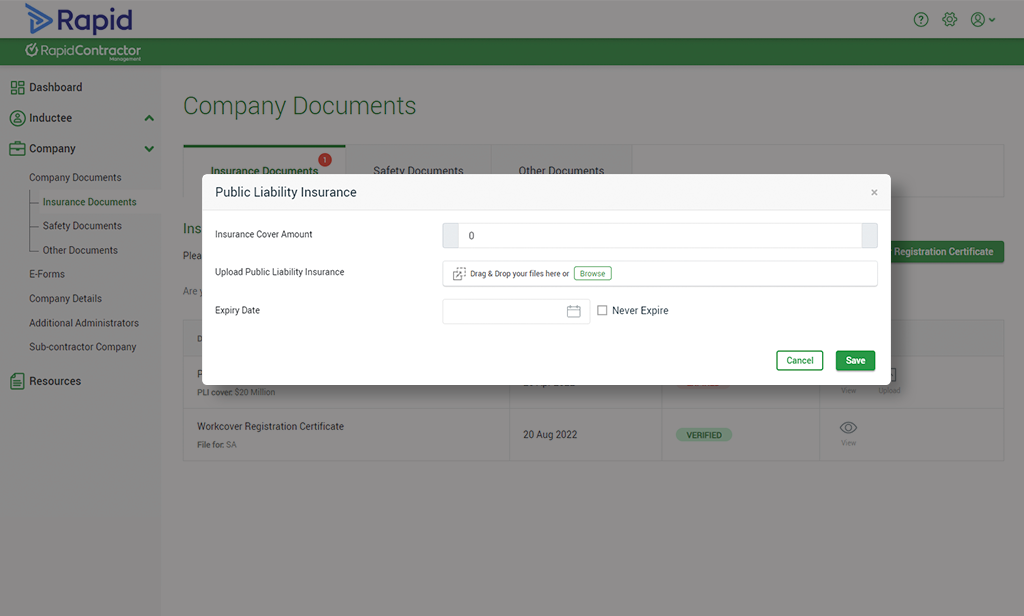
For Workers Compensation:
- Select the ‘State’ (e.g. NSW).
- Select the ‘Expiry Date’ using the calendar icon.
- Click ‘Browse’, search for the document on your computer/device and then click ‘Save’ to upload it.
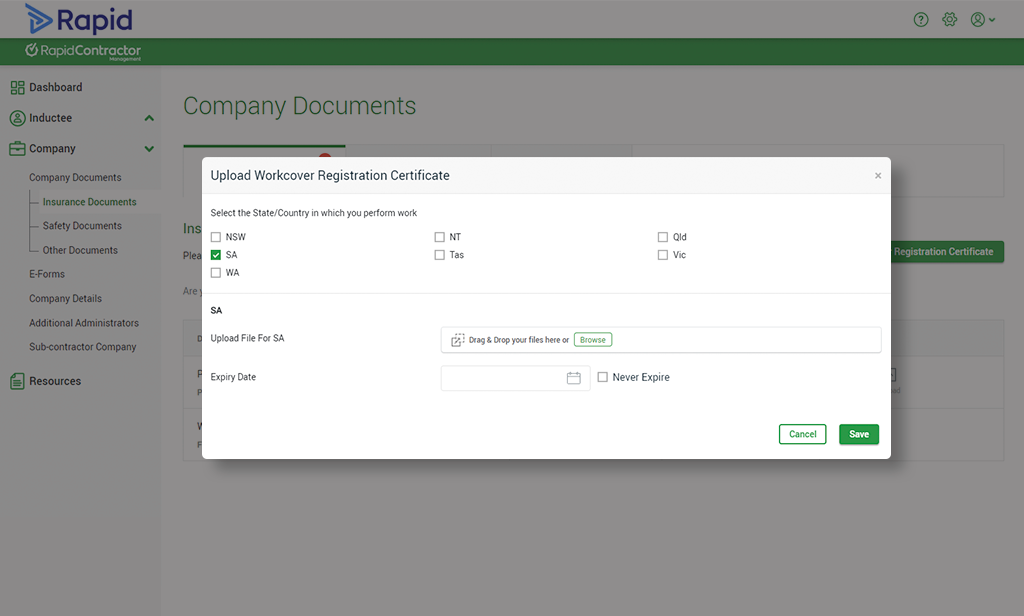
For Safety Documents:
- Select the ‘Upload’ button on the right-hand side of the screen.
- Select the ‘State’ (e.g. NSW).
- Select the ‘Site’.
- Select the ‘Expiry Date’ using the calendar icon.
- Click ‘Browse’, search for the document on your computer/device and then click ‘Save’ to upload it.
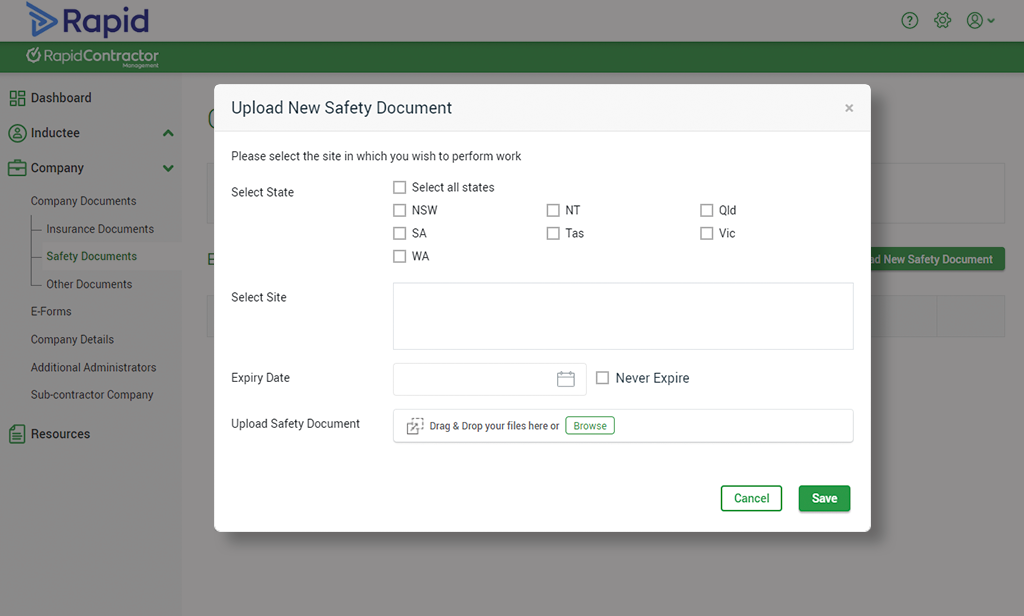
For Other Documents:
- Select the ‘Upload’ button on the right-hand side of the screen.
- Select the document to upload.
- Select the ‘Expiry Date’ using the calendar icon.
- Click ‘Select Files’, search for the document on your computer/device and then click ‘Save’ to upload it.