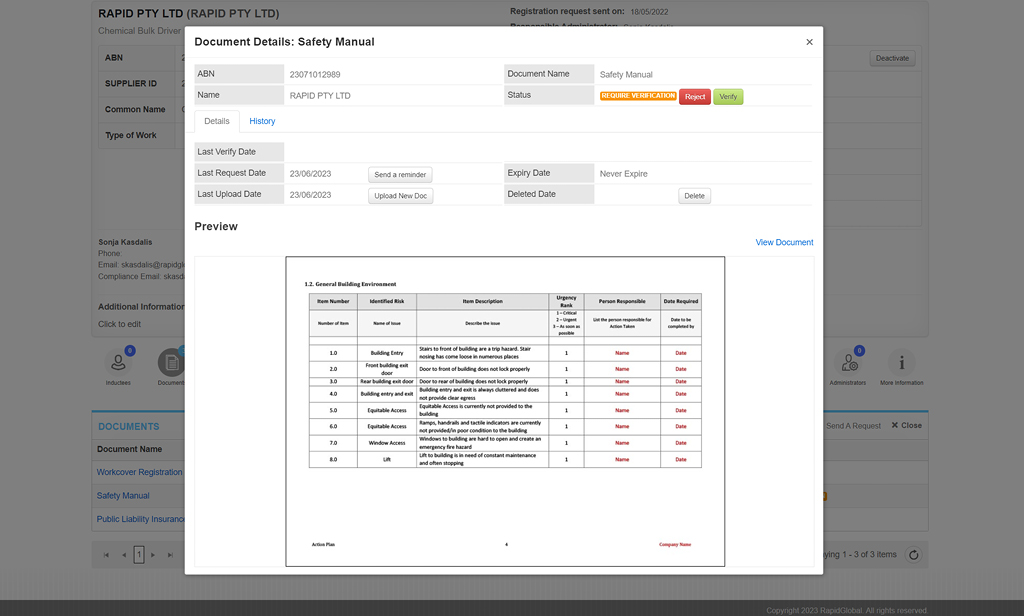Upload documents on behalf of a contracting company
A contracting company has given me a document to upload on their behalf. How do I do this?
Step 1. Log in as an administrator as per normal.
Step 2. Click on the green ‘Contractor Manager’ tab up the top.
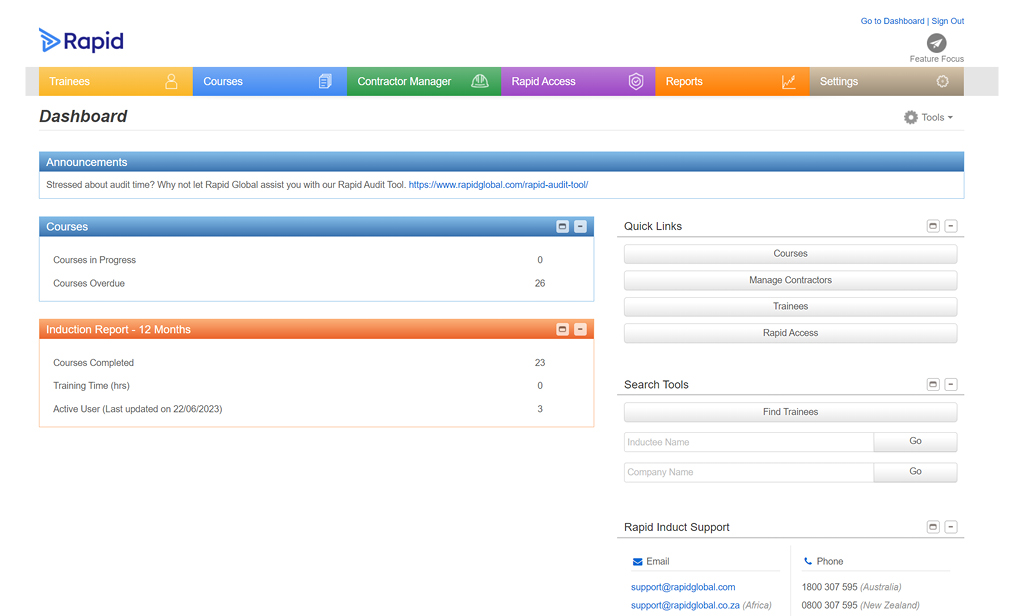
Step 3. Using the filters on the left-hand side, Search for the company using either the Company Name, ABN, Trading Name, External ID or Registration Number.
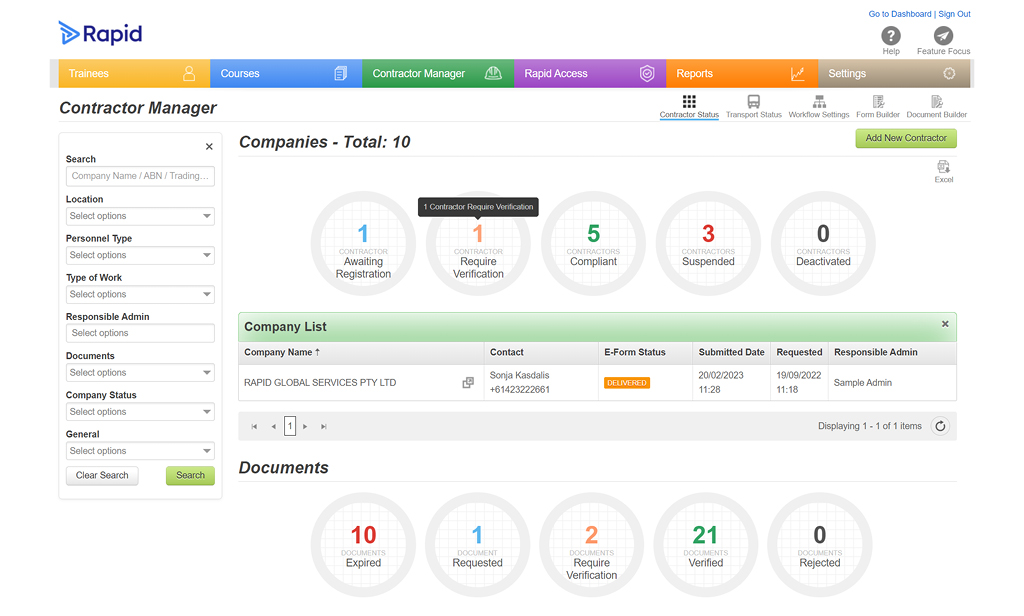
Step 4. This will open the ‘Company Details’ page. Scroll down and click the circle named ‘Documents’.
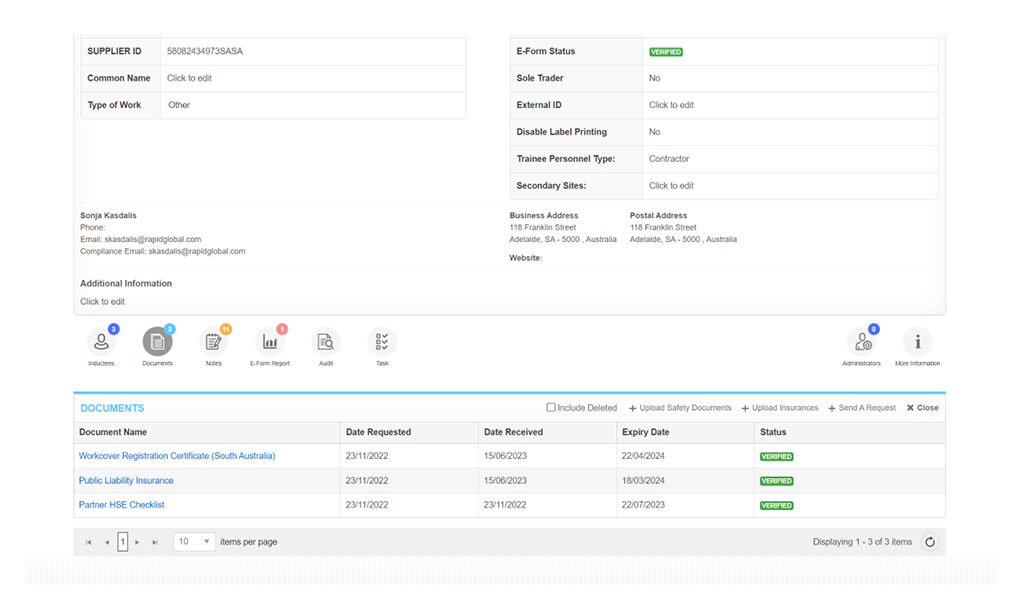
Step 5. If the document does not appear in the Document list, you will need to request this document manually. Top right of the Document section are two options for documents. ‘Upload Insurances’ and ‘Send A Request’.
Step 6. Please click ‘Send Request’ (These are all document types that are not mandatory primary Insurance documents).
Step 7. Tick the document type(s) you wish to upload and untick ‘Send Notification’ at the bottom left of the pop-up (Unclicking ‘Send Notification, will stop an Email requesting the Contracting Company to upload). Click Send.
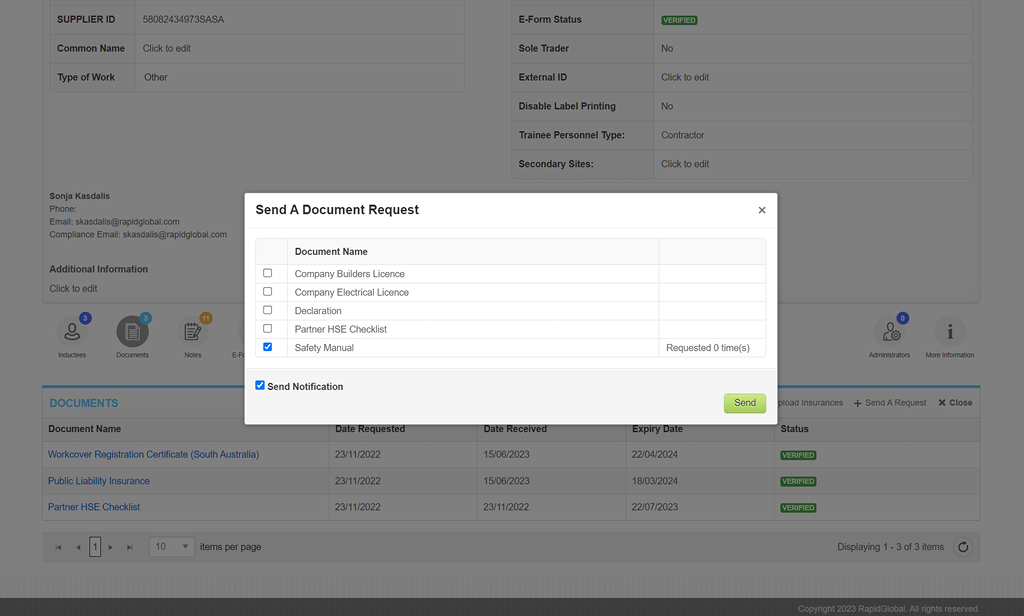
Step 8. The document you have selected will now appear as ‘Requested’. Click the Document name to open the Document Details Screen.
Step 9. Click the ‘Upload NewDoc’ button and select the file and expiry date.
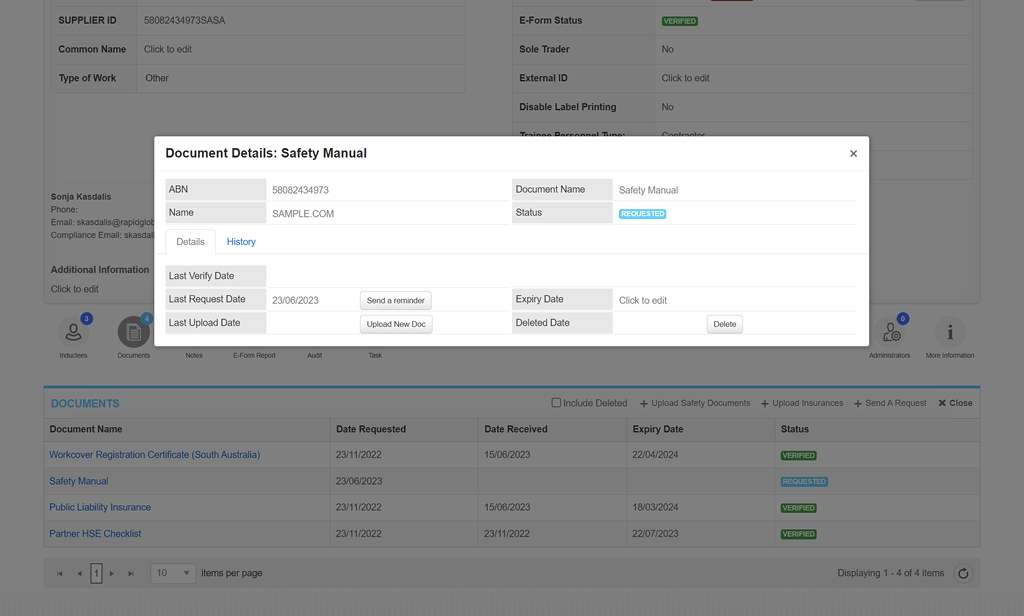
Step 10. The document will now appear as ‘Require Verification’. Click ‘Verify’