How to update MyRapid account details
To change your account details please follow the instructions below.
Step 1. Once you are logged into your MyRapid account, click your initials in the top right right-hand corner, then click ‘My account’. This is shown in the top right of the image below.
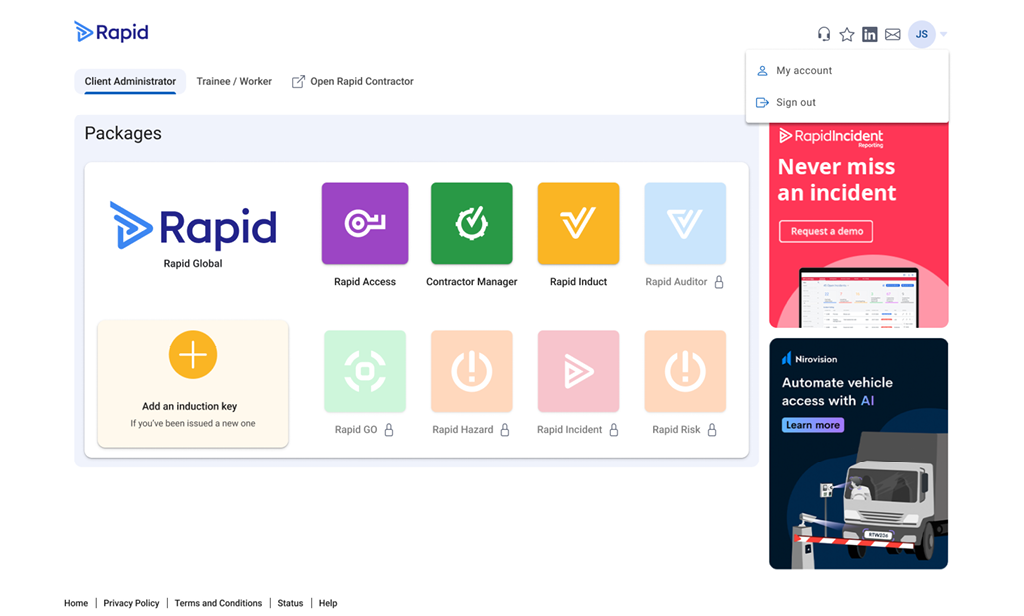
Step 2. In ‘My Account’ you can select ‘Add Email’ or ‘Add Mobile’, then follow the prompts to verify the updated contact details.
Your name can also be edited by selecting the pencil icon.


How to remove existing or old contact details
- Make the new contact email address/mobile number primary
- Click the bin icon to remove the email/mobile number you no longer want on your account
- There may be a prompt to enter your MyRapid password to confirm the changes